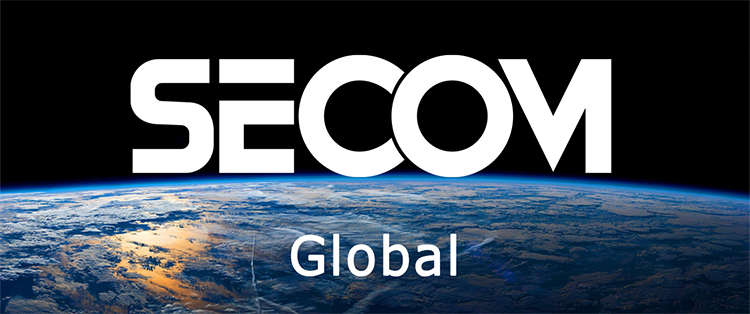- SECOM News
- Jul. 26, 2024
Simple Guide to Using Wireless IP WiFi Camera
With the remarkable advancement of modern technology, wireless WiFi cameras have become an indispensable part of modern security systems. These IP cameras are designed to monitor any unusual movements from afar easily, ensuring the safety of both people and property. But how do you install a surveillance camera system to ensure the best performance? Let SECOM guide you through the details of using wireless IP WiFi cameras in this article.
An Overview of Wireless IP WiFi Cameras
Before delving into the details of installation and use, let’s briefly discuss what a wireless IP WiFi camera is. These cameras represent the new generation of security monitoring systems that can connect directly to smartphones, laptops, tablets, and other devices, allowing users to conveniently observe and monitor from anywhere.
The term “IP” in IP WiFi cameras stands for “Internet Protocol,” referring to the unique address each device has within the internet network. These cameras primarily use WiFi signals to transmit captured image data, making them ideal for installation in areas where wiring is difficult or impossible. By using wireless IP WiFi cameras, users can easily monitor security by simply installing and connecting the camera to a monitoring device.
How to Install a Wireless IP WiFi Camera
Before starting to monitor security through the camera, users need to know how to install a wireless IP WiFi camera. These steps will be carried out via a smartphone or tablet for convenient monitoring:
- Power On the Camera: For new cameras, simply plug in the power and wait for the camera to activate. For used cameras, press the “Reset” button to clear previous settings and restore factory defaults.
- Download and Install the Camera Software: Search for compatible WiFi camera applications such as Hikvision, Kbvision, Yoosee, etc., on CH Play or the App Store.
- Register and Log into the Camera App: Open the newly installed app, select “Register,” and fill in account information including Email, Password, Confirm Password, and then press “Register.” After successfully registering, log into the account to proceed.
- Connect the Camera to WiFi: Select the wireless LAN setup, then press the scan button to find the appropriate WiFi network. Once completed, users can fully utilize the wireless IP WiFi camera via smartphones or tablets.
Setting Up Alerts for Wireless IP WiFi Cameras
Most surveillance cameras on the market today are equipped with alert features to promptly notify homeowners when unusual movements are detected. Understanding how to set up these alerts is essential for efficient use. Follow these steps to set up alerts:
- Open the Camera App: Access the settings (Settings) in the app.
- Select “Alarm Setting”: Activate the “Motion Detection Armed” feature.
- Complete Setup: Press “Done” to finalize the alert setup.
Saving and Viewing Videos on Wireless IP WiFi Cameras
Each surveillance camera device generally includes features for video storage and playback, allowing users to easily monitor and extract videos when necessary. Here’s how to effectively store and view videos:
- Insert Memory Card into Camera: Place the memory card in the IP WiFi camera.
- Access Settings: Go to “Settings” and then select “Memory Card Settings.”
- Format the Memory Card: Choose “Format Memory Card” for video storage.
To view stored videos:
- Open the Camera App: Access the camera monitoring app on your phone.
- Select “Video”: Then choose “TF Card.”
- Set Date and Time: Configure the date and time to view specific videos.
Changing Passwords for Wireless IP WiFi Cameras
Besides turning off surveillance cameras to protect personal information and prevent data theft, frequently changing the camera password helps avoid unauthorized access and ensures privacy. Here’s how to change your camera password:
- Open the Camera App: Access the IP WiFi camera monitoring app on your mobile device.
- Go to Settings: Select “Settings,” then “User Settings.”
- Change Admin and Visitor Passwords: Enter new passwords under “Admin” and “Visitor.”
- Complete Setup: Press “Done” to save the new passwords.
Setting Accurate Time Zones for Wireless IP WiFi Cameras
One common issue with surveillance cameras is the incorrect time zone setting. To ensure accurate monitoring and analysis, follow these steps:
- Open the Camera App: Access the camera monitoring app on your device.
- Select Time Settings: Go to “Settings,” then “Time Settings.”
- Set the Correct Time Zone: Choose “UTC +7 – Bangkok, Hanoi, Jakarta.”
- Finalize Setup: Press “Done” to complete the time zone setup.
SECOM – Professional Surveillance Camera Installation and Consulting
In addition to understanding how to use wireless IP WiFi cameras, selecting high-quality surveillance equipment from reputable providers is crucial. SECOM is proud to be a leading company in providing professional surveillance camera installation and solutions. With a team of experienced and well-trained technicians, we ensure the most optimal, efficient, and reliable remote security monitoring solutions for our customers.
Advantages of Choosing SECOM:
- Optimal Installation Plans: Our experienced technicians will recommend the best surveillance solutions based on your space, requirements, and budget.
- Operational Consultation: Post-installation, SECOM technicians will guide you on how to operate the IP WiFi camera, making management easier.
- Comprehensive Warranty and Support: We provide 24/7 support to ensure your system operates smoothly, meeting your security needs.
SECOM hopes that the detailed guide above helps you effectively use wireless IP WiFi cameras, ensuring security for your living and working areas. For precise monitoring of unusual movements, it’s essential to choose a reputable, professional surveillance camera installation service. Contact SECOM today for the best surveillance camera experience!