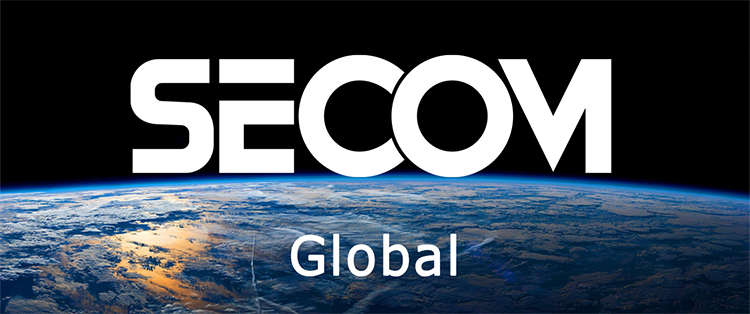- SECOM News
- Jun. 13, 2024
Instructions on How to Reset the Fingerprint Time Attendance Machine Quickly
Fingerprint time attendance machines are commonly used to manage employee working hours. However, after a period of use, these machines may encounter issues such as software errors or forgotten passwords, leading to operational disruptions. In these cases, resetting the time attendance machine is necessary to restore it to its original state and resolve any encountered issues. SECOM will guide you on how to quickly and easily reset your fingerprint time attendance machine, applicable to most popular models on the market today.
When to Reset the Time Attendance Machine?
Resetting the time attendance machine returns it to its default factory settings. In some cases, users need to reset the machine to address the following issues:
- System Errors: Like any electronic device, time attendance machines can face various system errors. Common issues include unrecognized fingerprints, memory errors, connectivity problems with computers, or unsaved data. Resetting the machine can help restore its normal functionality.
- Old Machines: Over time, the machine’s memory may become full due to storing too much old data, reducing performance and preventing the storage of new data. Resetting the machine helps quickly erase old data, freeing up memory for continued storage operations.
- Incorrect User Setup: Time attendance machines often come with proprietary management software. If users connect incorrectly or use the wrong software, the machine will not function properly. Errors in this step can lead to various system issues and unstable operations. Resetting the machine ensures that technical specifications and configurations are correctly set according to the manufacturer’s instructions.
- Preparing for Transfer or Recovery: When transferring or recovering the time attendance machine, resetting it ensures all personal data and old settings are erased, allowing users to start with new configurations easily.
- Upgrading Software: Before installing new software versions for the time attendance machine, users should reset the machine to its original state to ensure a smooth upgrade process.
To address these issues, users can choose from the following solutions:
- Reset without Data Loss: This method is used when the machine’s memory is not full.
- Reset and Delete All Data: Used when the machine’s memory is full and contains much unnecessary old data.
- Reset by Powering Off and Restarting the Machine: This is the simplest method and can resolve many minor system issues.
By using the above methods to reset your fingerprint time attendance machine, you can ensure stable and efficient operation, maintaining accuracy in managing employee working hours. Next, SECOM Vietnam will provide detailed instructions on how to reset and configure fingerprint time attendance machines of some popular models on the market today.
Simple Way to Reset a Time Attendance Machine Without Data Loss
Resetting a time attendance machine is necessary in certain situations, such as when the machine is frozen, has software errors, or when you want to change the admin password. However, this process must be done carefully to avoid losing important time attendance data. Here’s how to reset fingerprint time attendance machines from popular brands like Ronald Jack, ZKTeco, and Mita without data loss.
How to Reset Ronald Jack, ZKTeco, and Mita Time Attendance Machines
When needing to reset time attendance machines from popular brands like Ronald Jack, ZKTeco, or Mita, users can choose one of the following methods to restore factory settings without losing stored attendance data.
Directly Resetting Ronald Jack Time Attendance Machines
This method is simple and quick as users only need to operate directly on the time attendance machine without using a computer. However, you must follow the steps correctly to ensure the reset process goes smoothly:
- Turn on the time attendance machine.
- Press and hold the M or OK button for a few seconds until the menu screen appears.
- Enter the default password (usually 12345 or 8888).
- Select Menu > Settings > Restore Factory Settings.
- Confirm the factory reset. The machine will then reboot and return to default settings.
Resetting Ronald Jack Time Attendance Machines Using Management Software
This method requires users to connect the time attendance machine to a computer but provides a more user-friendly and intuitive interface for operations. Here’s how to quickly and easily reset Ronald Jack time attendance machines using management software:
- Install Ronald Jack time attendance management software on the computer.
- Connect the time attendance machine to the computer using a USB cable or LAN.
- Launch the management software and log in with an admin account.
- Select the time attendance machine to reset from the device list.
- Click the reset button.
- Confirm the reset.
With these two reset methods, all device settings will revert to their default state without losing any data on the machine. Therefore, all important information about users, their IDs, and other data will remain intact.
For other time attendance machine models like ZKTeco and Mita, the reset process is similar to the steps above. It is crucial for users to follow the steps correctly and not skip the confirmation step to ensure no loss of stored attendance data.
How to Reset Gigata and 991 Time Attendance Machines
In addition to popular brands like Ronald Jack, ZKTeco, and Mita, two other commonly used time attendance machine brands are Gigata and 991. The reset process for these two brands is similar to the three mentioned above. However, the button design on these machines differs slightly, so users can follow these steps:
- Press the “Menu” button on the keypad.
- Select the “System” option.
- Choose “Restart.”
- Press “OK.”
Resetting this way will return the system settings and configurations to their default state, including time, ID codes, data deletion cycles, confirmation symbols, etc. However, important data about attendance will remain intact.
How to Quickly Reset Fingerprint Time Attendance Machines and Delete All Data
In some cases, users may need to reset fingerprint time attendance machines and completely delete stored attendance data. This method is often used when transferring or recovering the machine or when you want to reinstall the entire attendance system. Here are two ways to reset fingerprint time attendance machines and quickly delete all data.
Deleting Data Directly on the Time Attendance Machine
To delete all data and reinstall all user information, after resetting the fingerprint time attendance machine to default settings as above, users need to perform a few additional steps:
- Press the “M/OK” or “Menu” button on the keypad.
- Select the “Data Management” option.
- Choose the data deletion options as needed. The machine will display options such as delete attendance data, delete all, delete screen saver, delete background images, delete recovery data, cancel admin rights, etc. If you want to delete all data, select “Delete All.”
- Press “OK.”
This reset method will take a few minutes to free all data from the system. However, if you want to retain important information, users should back up the data or download it to a computer before deleting all data to avoid affecting management work.
Deleting Time Attendance Data Using Management Software
To delete all attendance data on the machine without directly operating on the device, users can use time attendance management software on a computer. Here is how to reset the time attendance machine using management software:
- Open the time attendance management software on the computer.
- Connect the time attendance machine to the computer using a USB cable or LAN, following the manufacturer’s instructions.
- In the software interface, find and select the “Clear Data” or “Clear All Data” option. The name of this option may vary between software and manufacturers.
- The software will ask you to confirm data deletion. Read the notification carefully and ensure you want to delete all attendance data.
- Enter the admin password for the software or time attendance machine (if required) and confirm again.
- Wait for the data deletion process to complete. The software will notify you when the process is finished.
- The time attendance machine will automatically restart with default settings and no attendance data.
Note: Deleting data using management software will completely erase all stored attendance data on the machine and cannot be recovered. Therefore, before performing this, users should back up important data to a USB or computer.
Learn more: Top 15+ Best Time Attendance Software for Businesses in 2024
How to Reset a Frozen Time Attendance Machine
In cases where the time attendance machine is frozen and pressing the “M/OK/Menu” or any other button does not respond, users can handle it by unplugging the machine and turning it back on. However, manufacturers generally do not recommend this method because improper restarting can cause system errors and more problems in the future. This can affect the performance and lifespan of the time attendance machine.
Some Precautions When Resetting Time Attendance Machines
Time attendance data is crucial for businesses to store employee working history. Incorrectly resetting the time attendance machine can result in data loss and cause many severe consequences, such as payroll errors, difficulties in managing leaves, and other issues. Therefore, before resetting the machine, businesses should consider the following important points to ensure a smooth process:
- Data Backup: The first and most crucial step before resetting is to back up all current attendance data on the machine. This includes employee information, attendance records, machine configuration, etc. Users can back up the data by exporting it to a file or storing it on external devices like portable hard drives or the cloud. This step is indispensable to ensure you can restore data after resetting.
- Refer to Manufacturer’s Instructions: Each type of time attendance machine may have different reset procedures. Therefore, users should carefully refer to the manufacturer’s instructions to perform the steps correctly. This helps avoid mistakes that could lead to malfunctions or data loss.
- Safe Power Off: Before resetting, make sure to turn off the time attendance machine safely. Additionally
, you should not reset the machine while it is operating, as this can cause errors and data corruption.
- Reconfigure After Resetting: After resetting, the time attendance machine will return to its initial state as when it was first purchased. Therefore, users need to reconfigure all settings, network connections, employee information, and operational modes to ensure the machine functions normally.
SECOM – Your Trusted Partner for Time Attendance System Installation
Time attendance machines are indispensable devices in any business, helping to effectively manage employee working hours. Choosing a reliable provider to install a quality time attendance system is crucial to ensure the device operates stably, accurately, and meets long-term usage needs.
Understanding this need, SECOM has continuously strived to assert its position as a leading provider in the field of time attendance management systems in Vietnam. With years of experience and a team of highly skilled technicians, SECOM commits to offering customers optimal time attendance solutions and outstanding service quality with many advantages:
- Comprehensive Time Attendance Management Solutions: SECOM offers a comprehensive time attendance management solution by integrating intelligent management software. This software is user-friendly and feature-rich, helping to manage attendance data effectively. Detailed attendance reports provide complete information on each employee’s working hours, facilitating accurate and easy payroll processing.
- Professional and Dedicated Service: Our experienced technicians are ready to provide free consultation, site surveys, and quick and accurate installation. Additionally, with our reputable warranty policy, we ensure that customers always use the best products and receive 24/7 repair support to quickly resolve any issues.
- Support for Repair and Warranty Services: We not only provide top-notch time attendance solutions but also commit to supporting customers in repairing system errors. SECOM’s skilled technicians are ready to assist customers in resolving any issues, including resetting time attendance machines to fix problems like system freezes or software errors.
The detailed guide above on how to reset fingerprint time attendance machines has been compiled and shared by SECOM. We hope that the useful information provided will help users quickly and easily reset their machines. Additionally, you should carefully read the user manual provided with the machine before proceeding to avoid unnecessary risks like data loss or device damage.
SECOM News
-
 Top 15+ Best Time Attendance Software for Businesses 2024
Top 15+ Best Time Attendance Software for Businesses 2024 -
 Top 6 Common Time Attendance Machine Errors and Effective Solutions
Top 6 Common Time Attendance Machine Errors and Effective Solutions -
 What is a Time Attendance Card? Learn About Common Types of Time Cards Today
What is a Time Attendance Card? Learn About Common Types of Time Cards Today -
 What is a Security Officer? How Do They Differ from Security Guards?
What is a Security Officer? How Do They Differ from Security Guards? -
 Which Office Surveillance Cameras are the Best and Most Secure Today?
Which Office Surveillance Cameras are the Best and Most Secure Today?