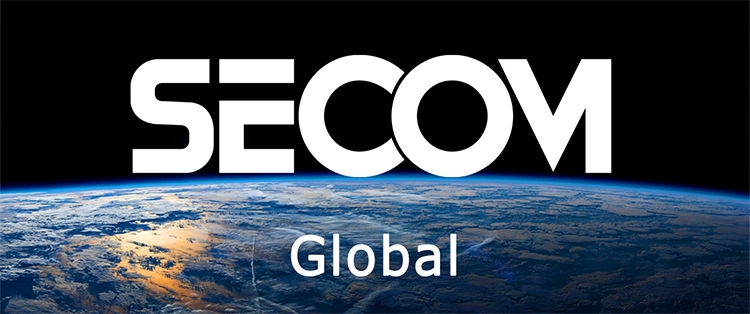- SECOM News
- Sep. 19, 2024
How to Create Fingerprints on Time Attendance Machine in Detail
Fingerprint-based time attendance machines are increasingly becoming an essential tool for workforce management in businesses. Not only do they save time and minimize errors, but they also provide high accuracy in managing employees’ working hours. This article from SECOM will help you better understand this device and guide you on how to register fingerprints on the machine with just a few simple steps.
Overview of Fingerprint Time Attendance Machines
Fingerprint time attendance machines are gradually becoming indispensable in modern businesses. By recognizing and recording employees’ work hours through their fingerprints, these devices offer superior accuracy, convenience, and efficiency compared to traditional time attendance methods.
The process of creating fingerprints on a time attendance machine is extremely simple and quick, requiring no complex technical knowledge. Employees only need to follow on-screen instructions to register their fingerprints into the system. After registration, daily check-ins only require placing a finger on the sensor and waiting for the machine to confirm.
How Many Fingerprints Can an Employee Register on a Time Attendance Machine?
When learning about how to create fingerprints on a time attendance machine, many people wonder how many fingerprints can be registered for each employee. Most current machines allow up to 10 fingerprints per person.
However, in practice, registering two fingerprints (usually two index fingers) is enough to ensure continuity and convenience in daily check-ins. Registering more fingerprints can be useful in special cases, such as when an employee has an injury or their fingerprints are blurred and hard to recognize.
How to Create Fingerprints on a Time Attendance Machine Quickly (for Any Model)
After understanding the fingerprint time attendance machine and the number of fingerprints that can be registered, let’s explore the detailed steps on how to register fingerprints on a time attendance machine. Regardless of the model you’re using, the general process typically consists of three basic steps:
- Step 1: Register Employee Information
To start, you need to access the administrative mode of the time attendance machine. Usually, you’ll find a button labeled “M/OK/Menu” (the name may vary by model) and hold it for about 5 seconds to enter the settings menu. From there, select “Employee Management” and then “New Employee.” Next, input all required employee details as prompted by the machine, including the employee ID, fingerprint code, full name, and other necessary information.
- Step 2: Scan Fingerprints for Identity Verification
After entering the information, guide the employee to place their finger on the fingerprint sensor. Make sure the finger is positioned at the center of the sensor, without tilting, and press lightly to ensure the fingerprint is clearly captured. The fingerprint scanning process typically requires at least three repetitions for accuracy. Each successful scan will be accompanied by a “beep” sound from the machine.
- Step 3: Confirm and Save Information
After completing the required number of scans, press the “M/OK” button (or “ESC” depending on the machine model) to confirm and save the employee’s fingerprint and information into the system. You have now successfully registered a fingerprint for one employee. Repeat the same steps to register fingerprints for other employees.
How to Register Fingerprints on Different Time Attendance Machine Models
Although the general process of registering fingerprints on time attendance machines is quite similar, each machine model may have slight differences in interface and steps. To help you complete the process accurately and efficiently, here is a detailed guide on how to register fingerprints on some popular time attendance machines.
Hikvision Time Attendance Machine
Hikvision time attendance machines are favored for their diverse features and high security. To register fingerprints on a Hikvision machine, follow these steps:
- Step 1: Activate the Main Screen
Press and hold the “EN” button on the machine for about 3 seconds to activate the main screen.
- Step 2: Administrative Login
Enter the administrative password (8-16 characters including both letters and numbers) and press “OK” to access the management interface.
- Step 3: Select User Registration Option
On the main screen, find and select the “User” option to begin registering employee information and fingerprints.
- Step 4: Enter Employee Information
The screen will display fields for required information such as Employee Name and Employee ID. Fill in the correct details. Then, scroll down to the “Fingerprint” section, select “Register” and press “OK.”
- Step 5: Scan Fingerprint
Place the finger on the fingerprint scanner. Each finger needs to be scanned twice to ensure accuracy. You can register multiple fingerprints for each employee.
- Step 6: Save Information
After successfully scanning the fingerprints, press “ESC” to return to the main screen. The machine will ask, “Do you want to save the information?” Press “OK” to store the data.
Ronald Jack Time Attendance Machine
The Ronald Jack time attendance machine is known for its user-friendly interface, making fingerprint registration straightforward. Here are the detailed steps:
- Step 1: Access the Menu
Press and hold the “M/OK” button for about 5 seconds to open the main menu.
- Step 2: Register a New User
Find and select “User”, then choose “New User” and press “M/OK” to go to the employee information entry screen.
- Step 3: Enter Employee Information
Fill in the necessary information such as the employee ID (if the machine does not automatically increment the ID), employee name, and role (employee or manager).
- Step 4: Scan Fingerprints
After entering the information, press “M/OK” to start scanning the fingerprints. Place the finger on the sensor and scan 3 times for each finger. Once the hand icon on the screen changes from gray to green, the fingerprint has been successfully recorded. Press “M/OK” again to finish.
- Step 5: Save Information
Press “ESC” to return to the main screen. You can repeat these steps to register additional employees.
ZKTeco Time Attendance Machine
ZKTeco is a leading brand of time attendance machines, renowned for its advanced technology and high accuracy in fingerprint recognition. The fingerprint registration process on a ZKTeco machine is as follows:
- Step 1: Start the Machine and Access the User Menu
Press and hold the “M/OK” button for about 5 seconds to start the machine. Then, select “User”, followed by “New User” to open the registration screen.
- Step 2: Enter Employee Information
Fill in the required information such as employee code, employee name, and position (if applicable). Once done, press “M/OK” to save the information.
- Step 3: Scan Fingerprints
Select “Fingerprint” and press “M/OK” to start the scanning process. Choose the finger you want to register (typically the index finger) and place it on the sensor. Scan 3 times consecutively to ensure accuracy.
- Step 4: Complete Registration
Press “M/OK” to finish the fingerprint scan and save the new employee’s information in the system.
Important Notes When Registering Fingerprints on Time Attendance Machines
To ensure the fingerprint registration process on the time attendance machine goes smoothly and efficiently, consider the following key points:
- Ensure the machine is operating properly: Before starting the fingerprint registration process, thoroughly check whether the machine is functioning correctly. If there are issues, fingerprint data may not be stored properly, which could affect future attendance tracking. In some cases, you may need to reset the fingerprint machine to resolve system errors and restore normal operation.
- Guide employees to perform the steps correctly: Make sure employees understand the fingerprint registration process and follow the steps accurately. This includes placing their finger in the center of the sensor, pressing lightly and steadily, and avoiding tilting or moving the finger during scanning.
- Choose fingers with clear fingerprints: Encourage employees to select fingers with clear, undamaged fingerprints. Fingers that are worn or scratched might cause delays or inaccuracies in the recognition process.
- Limit the number of fingerprints registered: Although it’s possible to register up to 10 fingerprints per person, it’s advisable to only register 2 main fingerprints (typically the index and thumb) to save machine storage space and reduce data processing time.
- Clean hands before scanning: Ask employees to wash their hands and dry them thoroughly before placing their finger on the sensor. This helps remove dirt, sweat, or other substances that could affect fingerprint quality.
SECOM – Trusted Expert in Time Attendance System Consultation and Installation
Choosing the right provider and installing a fingerprint time attendance system plays a crucial role in ensuring the system’s effectiveness and stability. With years of experience in providing security and attendance control solutions, SECOM is proud to be a trusted partner of thousands of businesses across the country.
We offer a wide range of time attendance options, including face recognition systems, fingerprint scanning, and RFID cards. SECOM also provides professional consultation, installation, and dedicated technical support services.
Our team of experienced technicians will help you select the solution that best fits your company’s size and needs, while ensuring that the installation and fingerprint registration process is fast, accurate, and efficient.
With the detailed information and specific guidance on fingerprint registration shared in this article, we hope you are now confident in performing the process quickly and correctly. Should you have any further questions or need additional advice on time attendance systems, contact SECOM for a free consultation and experience the most advanced fingerprint time attendance solutions available today!